Password Reset Tool
STEP 1: Before entering the Password Reset Tool, please be sure you have your full Sierra College e-mail address.
Students:
If you do not know your Sierra College email address, please refer to the “Welcome” email that was sent to your personal email after you applied for admission or contact Admissions and Records at (916) 660-7340.
If you are a student who has just applied within the last 24 hours, please wait another day before attempting to reset your password. If you are still having troubles after 48 hours from applying for admission, please contact servicedesk@sierracollege.edu or (916) 660-7777.
Employees:
If you do not know your Sierra College email address, please contact the Human Resources department.
STEP 2: Please use the following criteria to create a new password. This information will not be displayed on the following pages.
- Must be 15 to 32 characters
- Include at least one uppercase and one lowercase letter
- Include at least one number
- Cannot contain your username, first name, middle name, or last name
- Cannot be the same as one of your last 25 Passwords
STEP 3: Open the appropriate help article below to display step-by-step instructions in another browser tab.
STEP 4: Do you know your full Sierra College email address? Do you have a password that meets the criteria? If “yes” to both questions, proceed by clicking the Reset Password button below.
Reset PasswordSTEP 5: After you successfully reset your password, please log into mySierra using your mySierra username and your new password.
Register for additional password reset options – This can only be done if you have a valid password and are able to login.